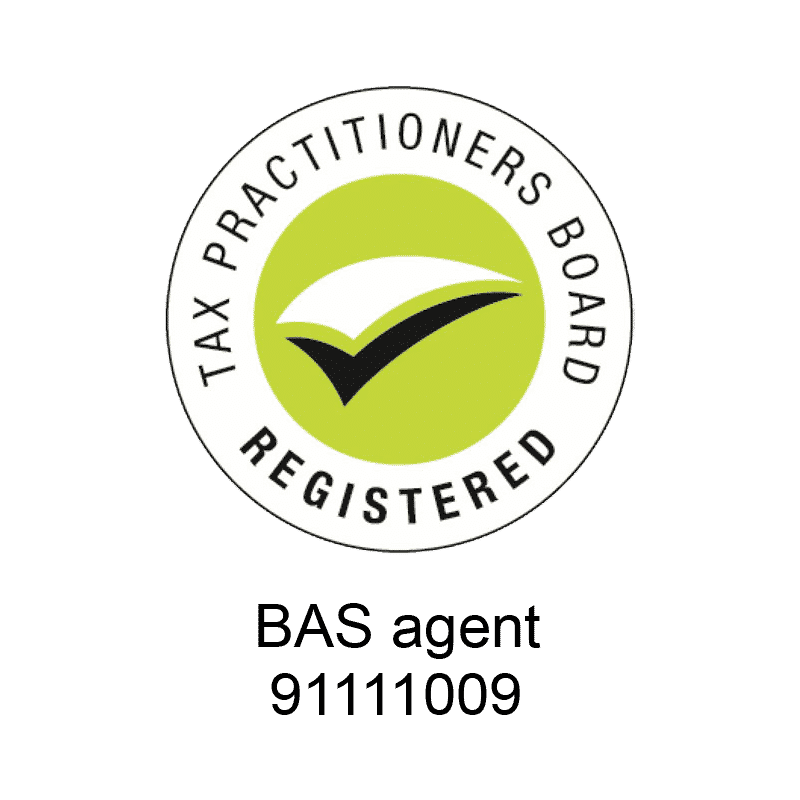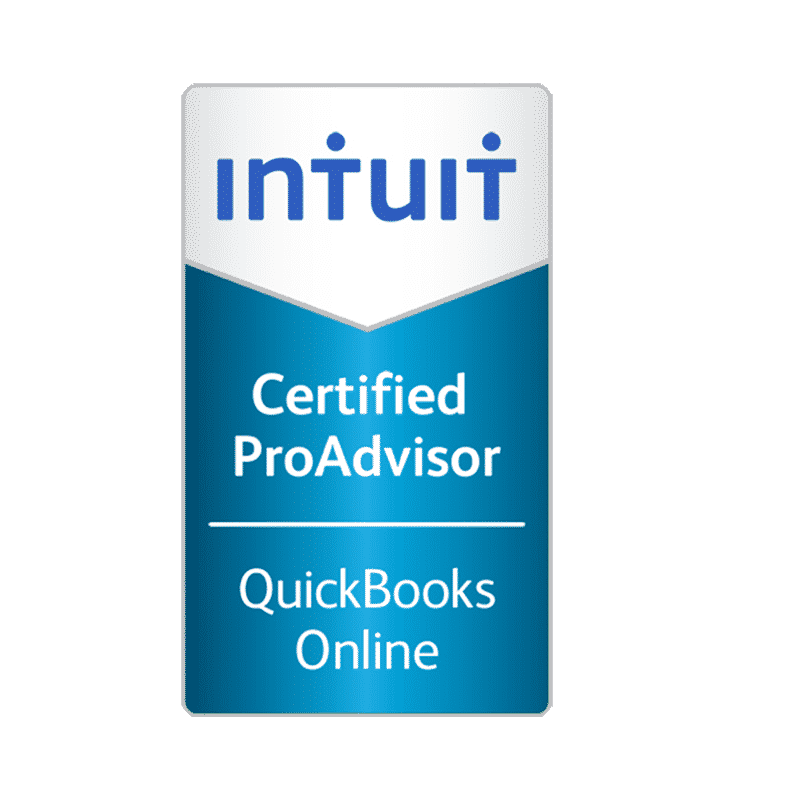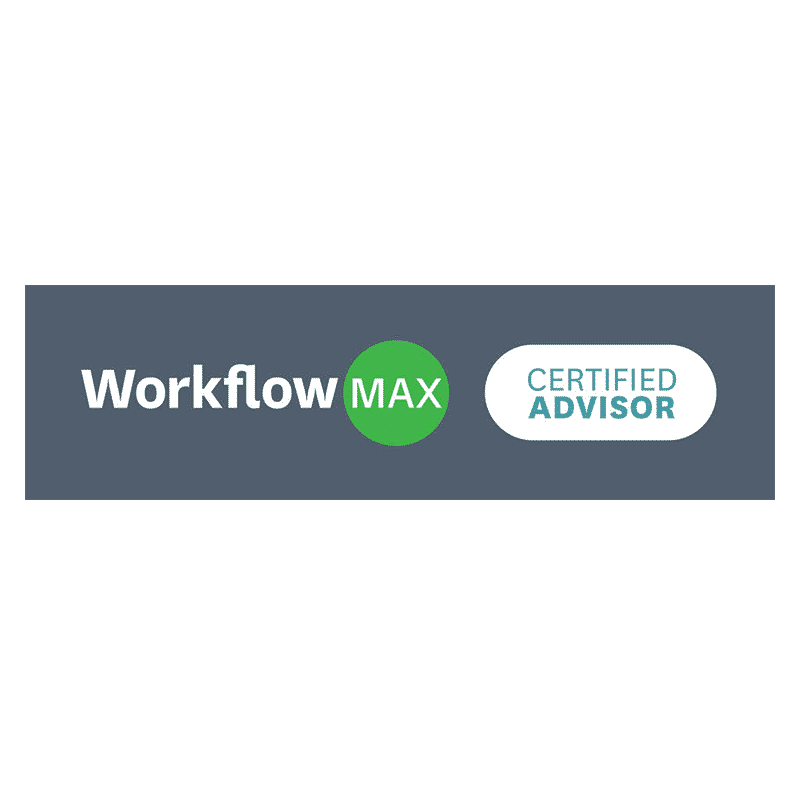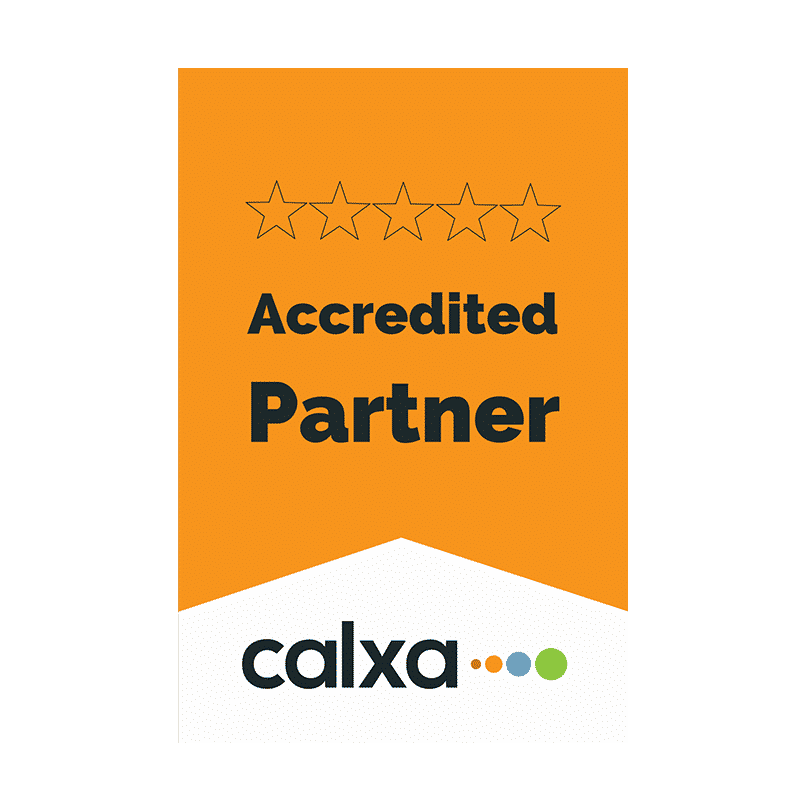Where do I start with the cloud and add-ons?
I have chosen the add-ons in my blog to:
• increase your business overall collaboration,
• maximise data flow and
• decrease double entry/admin time in your business.
If you are having trouble making a start then pick some easy ones to get you started. In my opinion, any step toward the cloud is a good one.
Cloud Accounting – If you are already using MYOB Account Right on the desktop then click on the purple bar at the bottom right to launch it into the cloud. Then you can jump on from home and also ask for, pretty much, instant help from your bookkeeper, BAS Agent or accountant. The alternative is to convert to a full cloud option such as Xero or QBO (Intuit). Either way, push your software into the cloud as that will increase your ability to collaborate with your advisors, customers, suppliers and staff.
No More Server – If you have a dedicated server for your desktop MYOB you can think about removing the server, installing MYOB on the PCs that use it, share over the internet and use something like a OneDrive or Dropbox for other file storage and sharing. Crunch the numbers, you have to save costs with no more server.
Going Paperless – Where do I start with this one? Going paperless is a process and should always be started NOW as it takes years to fully convert a business (unless you want to pay a full time person to scan all your current stuff in!).
Take a look at your ‘Printing and Stationery’ and ‘Archiving or Storage’ costs, that’s the amount you WON’T spend once you are paperless. And think about the trees you will save!
• Get dual monitors on your computers, one monitor is to view the data whilst the other is to enter data. Older computers can generally have a card added to support dual monitors.
• If something comes to you on email DON’T PRINT IT! Forward the email to whoever needs a copy.
• Setup A-Z folders on your server or OneDrive for suppliers and file pdfs and emails there. Folders for jobs are usually sorted under job numbers. Just use the same filing order/system as you do with paper if you can.
• You will also save time in looking for things, as everything will be just a few clicks away when it is electronically filed. If another staff member wants something then send them the location of the file eg E:\SECURE\FINANCE\2019\Budgets. If someone outside of the business wants something then attach and send via email. Simple!
• Check with your IT regarding backup of the electronic files. This is the only stipulation that the ATO puts on electronic filing – good backups.
Automatic Data Entry and Attachments – Auto coding can be as simple as linking bank feeds and setting up rules for coding. Your accounting system might also have an inbuilt OCR (Optical Character Recognition). MYOB will accept emailed pdfs into your “In Tray” and start to read and code them for you. Xero has a ‘Files Folder’ that you can email pdfs and pictures into, no inbuilt OCR yet but you can purchase an add-on such as Entryless or ReceiptBank that does this for you.
Both MYOB and Xero will store the data attached to a transaction. This feature can also be used on the sales side to attach pictures to your sales or quotes. Getting off the track to tell a story – this week my husband rang me with urgency as he had someone standing next to him with $900 cash to give him and needed to fill out transfer papers for a trailer he was selling and couldn’t find the paper rego papers for it. I was with my elderly mum and had no PC so I logged onto the full Xero version using my phone, searched for motor vehicle expenses, opened the payment of the rego, screen shot the attachment and text it to my hubby. Result – Nine green ones on my desk when I got home!
Collaboration – The overall idea here is to reduce the amount of time that you or your admin staff are entering data. If someone is writing down information and then your admin officer entered the same information into your electronic systems, look at ways to get the first point of contact to enter it once and have it flow through.
Admin staff can still check and approve what others have entered if you are worried about accuracy. Most staff have their own personal smart phones now. Personally I think it’s much more fun and inviting to use an app and choose options from drop down lists than using pen and paper, your staff might agree.
One of the first things that you can look at is having staff enter their timesheets and leave applications on their phones. Move up from there and have them enter job/field information, upload pics, get signatures from the customer and even payment.
Do you have staff doing these things in separate softwares or on paper? Try these app examples.
* Creating leads and managing customers details – Insightly, Capsule, Mailchimp, Salesforce
* Entering timesheets – WorkflowMax, Deputy, Harvest, Tanda, SimPRO
* Writing out job sheets – WorkfloxMax, ServiceM8, Tradify, SimPRO, Ostendo
* Managing stock – Vend, Unleashed, SimpRO, Dear, Ostendo
Minimise Duplication – Find an area in your business that once integrated will save you heaps of time, increase your team collaboration and speed up your turnaround. Think about the ‘pain points’ or ‘bottlenecks’ in your business and list them. The reason that cloud accounting is such a growth area is that once you are using the cloud it becomes so much easier to integrate with other software’s.
• Find out what features you will benefit from
• Ensure that your accounting software does not already cater for these (Speak to a specialist)
• Once you have your list, then take a look at which add-ons suit your business.
o If you are using MYOB then search here: https://www.myob.com/au/addons/
o If you are using Xero then look here: https://www.xero.com/au/marketplace/s/business-types
• Search by industry first, why re-invent the wheel?
• If you can’t find an industry that suits your business then switch to searching via the main feature (e.g. online time sheets) that you are looking for. WiseClick would always suggest that you use Certified Add-ons .
• Once you have narrowed your choices down to roughly three, start to check out their history and ask or call those already using the software, ask them about support turnaround times and specific feature REAL usefulness.
Fortunately or unfortunately, whichever way you like to look at it, the list of add-ons is quite extensive. Having worked in the accounting industry for over 15 years and trained 1000’s of businesses including many of these add-on soft wares.
I generally know which add-ons are dominating the field at any time with feedback coming for my associates and clients. One way that you can narrow things down is to read the reviews for the ones that you are interested in, you can also sort by “most popular” within the Xero Marketplace which may help you.
I am spending a lot of time on this subject right now as we have a new core unit in our National Recognised Certificate course this year “Introduce cloud computing into business operations” and we are gearing up for our very first delivery of this day course on Wednesday 19th September.
So don’t be afraid of moving to the cloud and using app technology, do your homework and ask for help to understand exactly how each add-on will work for you. I here rave reviews from SME’s and bookkeeping staff once they take the plunge. The most common thing I hear is “WHY DIDN’T I DO THIS YEARS AGO.
Until next month,
Cheryl